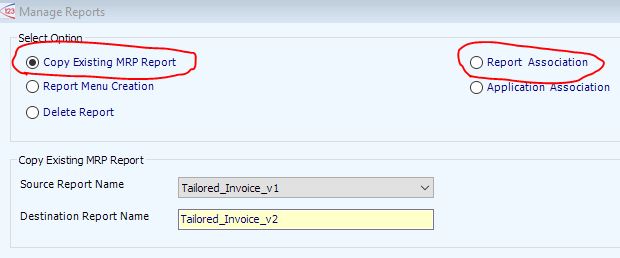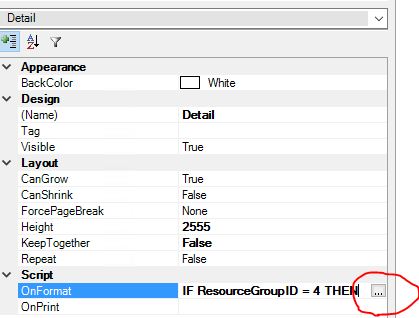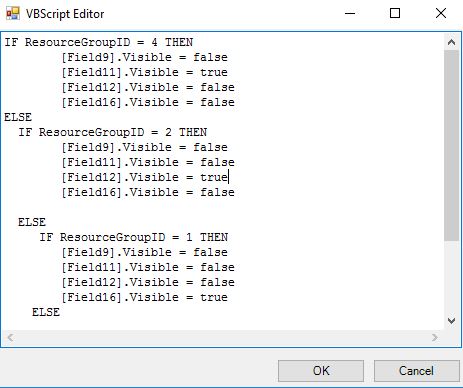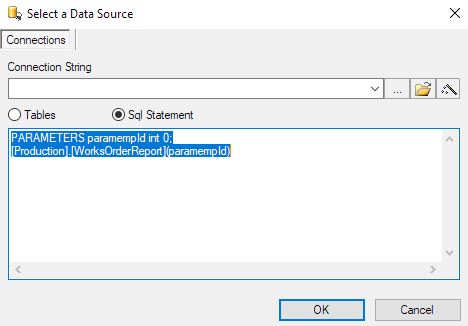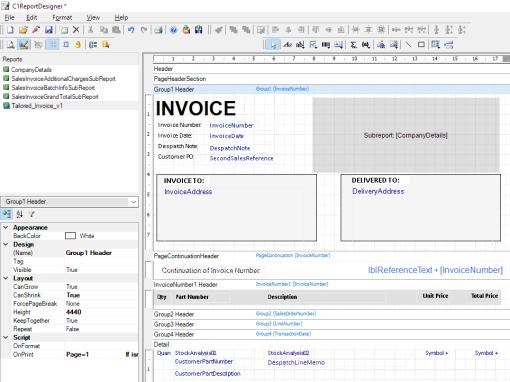
123 Report designer
The 123 system comes with a report designer facility and some basic training is included in their System Admin and Finance training. This will allow most new users to make simple changes to the default reports.
Invoices and Despatch Notes are likely to be the first to be modified as they are customer facing. The default reports contain most of the normal fields required, but as a result the default layout is a bit cluttered. However it is a useful starting point as it is a lot easier to remove unnecessary fields than add new ones in.